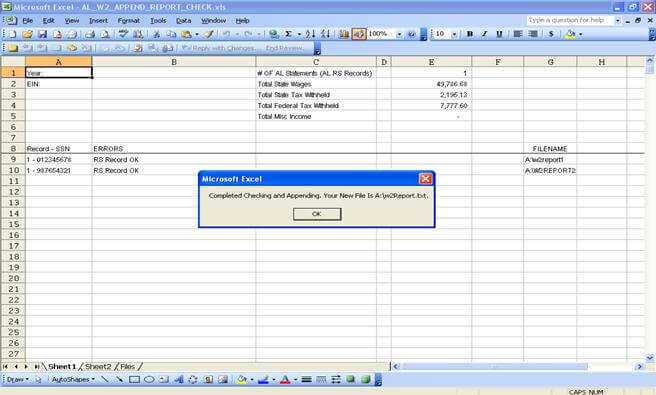My Alabama Taxes does not allow filers to upload multiple W2/1099 files. If you have more than one file for the same account number, i.e., regular payroll, executive payroll, other income (1099s with Alabama income tax withheld), etc., then you must combine your files before uploading. This utility is provided for you to combine multiple files for uploading your W2/1099 information.
Note: This program is ONLY for merging multiple W2/1099 files to upload in My Alabama Taxes.
How to Use Program
- Download append program (Updated January 31, 2018).
- Open AL_W2_Append_Report.xls.
- Enable Content or Enable Macros
- To enable macros in later versions of Excel, click on the Enable Content in the yellow Security Warning banner at the top of the screen.
- To enable macros in Excel 2007, click the Microsoft Office Button and then click Excel Options. Select Trust Center, Trust Center Settings, Macro Settings, and then select Enable All Macros.
- For older versions of Excel a Security Warning will appear, select Enable Macros.
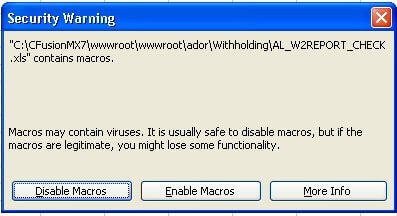
- If the Security Warning screen does not appear, then you will need to change the security setting. To change the Security Settings in either Excel and Word, from the Menu select Tools, Macro, Security
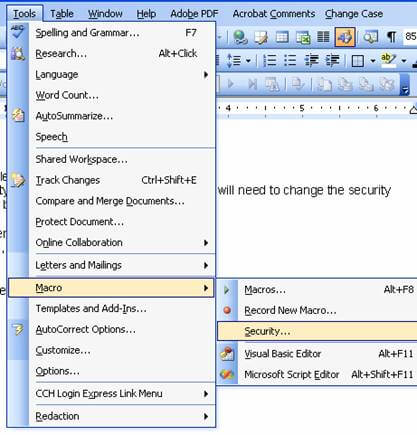
Select the Security Level tab and click the Medium bullet, then click OK.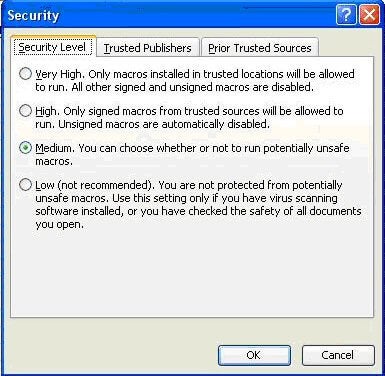
After changing this setting reopen the file and select Enable Macros.
- You will receive the window below, select “Yes” to open as read-only.

- Click the “Append Files” button to start the process.
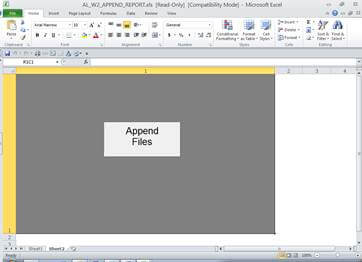
- You will be prompted to either type the path where your “w2report.txt” file will be saved or, if it is located in one of the following directories, you can use the dropdown box to select the directory:
- A:\
- C:\Documents and Settings\……\My Documents\
- C:\W2report\
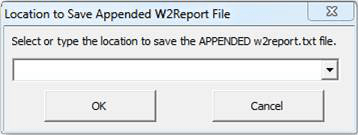
- A menu box will appear.
Note: You can select multiple files by holding the CTRL key and selecting each file that you will be appending.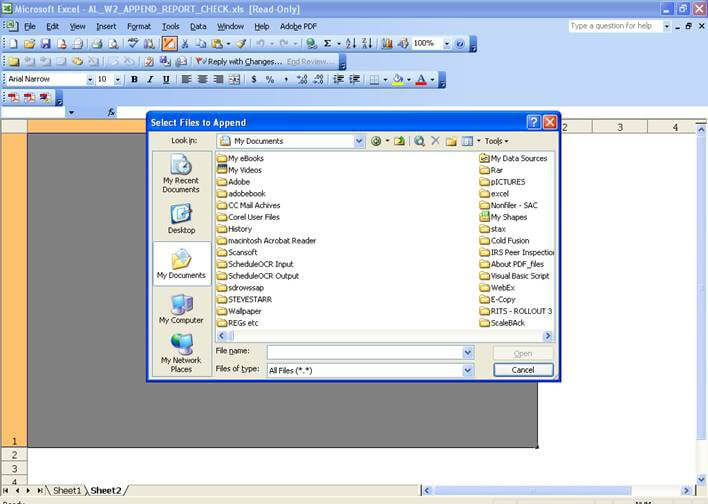
- If you want to add one file at a time, select your first file then click the “Add Another File” button to select a second file. Continue the process until you have selected all of the files that you need to merge.
Note: You can change the order of the files by rearranging the numbers in the “Order” field then click on the “Update Order” button.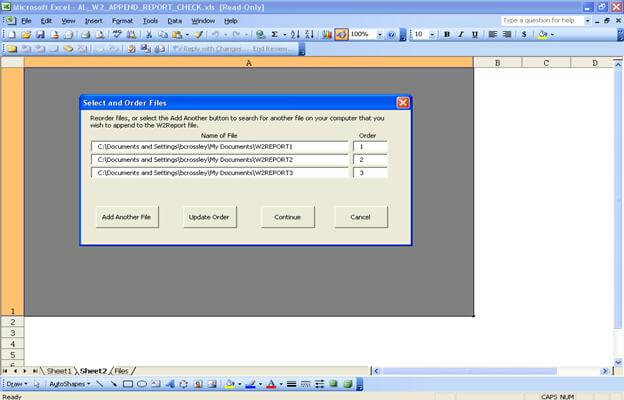
- Select “Continue” to start the process of appending your files. You must click “OK” to append each file.
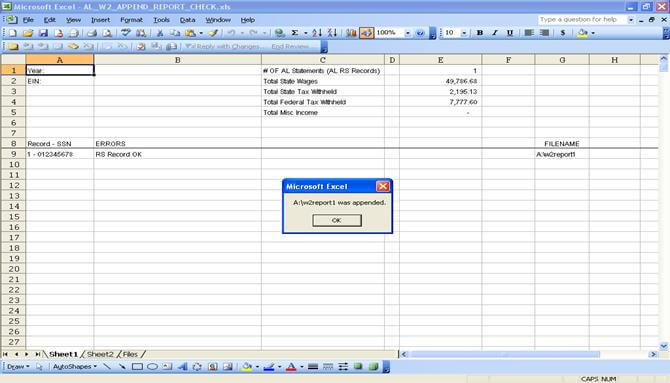
- If there are any errors in a file, the files will not be appended. You must correct all errors shown and restart the append process.
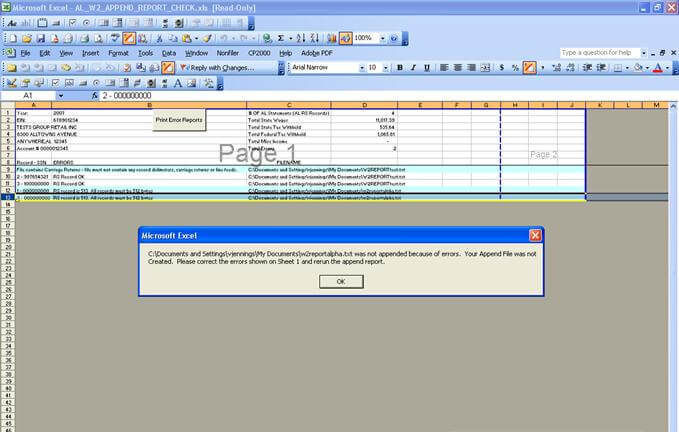
- If your files have no errors, you will receive a message with the location of your appended file. You can then log on to ALDOR’s website to upload your new w2report.txt file.