My Alabama Taxes allows filers to manually enter wage and tax information (Forms W2 and 1099s with Alabama income tax withheld) with no limit on the number of returns or import a file containing the W2 information. If you do not have software that will create a file in the EFW2/Form 10 format, you can download the CREATE W-2 IMPORT FILE.xls to create a W2Report.txt file to upload your W-2s (and/or 1099s with Alabama income tax).
You must have Microsoft Excel to utilize this program.
Note: Do not attempt to upload this spreadsheet – it is only a tool to create your W2report file.
How to use the Program
- Download the program (Updated November 29, 2016)
- Select Open
- Enable Content or Enable Macros
- To enable macros in later versions of Excel, click on the Enable Content in the yellow Security Warning banner at the top of the screen.
- To enable macros in Excel 2007, click the Microsoft Office Button and then click Excel Options. Select Trust Center, Trust Center Settings, Macro Settings, and then select Enable All Macros.
- For older versions of Excel a Security Warning will appear, select Enable Macros.
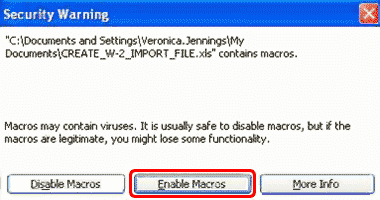
If the Security Warning screen does not appear, you will need to follow these instructions to change the security setting in either Excel or Word:
From the Menu select Tools, Macro, then select Security.
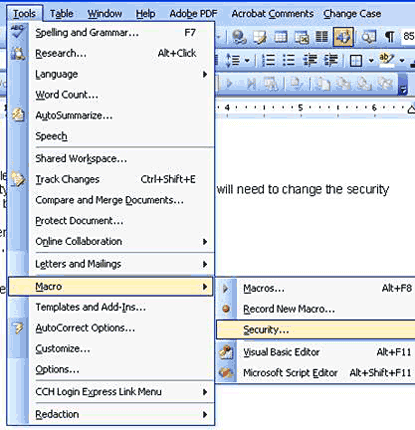
Select the Security Level tab, then select the Medium option and click OK.
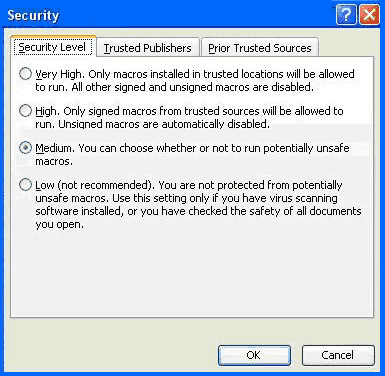
After changing the setting, re-open the file and select Enable Macros.
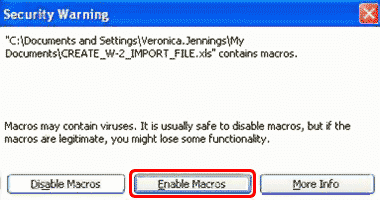
- Enter All of your W-2 (and/or 1099s only with Alabama income tax) information into the spreadsheet according to the sample shown. All fields are REQUIRED fields except for Employee Middle Name/Initial. Be sure to remove the sample data before creating your W2Report.txt file.
- Click in the red area to create your W2Report.txt file.

NOTE: If the program does not create a file, check each record for missing or incorrect information. All fields, except the employee middle name/initial, must be populated with data. If you do not withhold from other income (1099, etc.) you must enter zero in Other Income field.
- Type or select a location where to save the W2Report.txt file. You can use the dropdown arrow to select a location to save the W2Report.txt file.
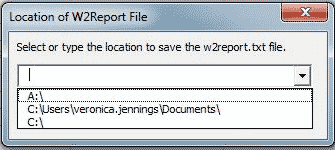
When the file is created you will receive a message telling you the location of your W2Report.txt file.
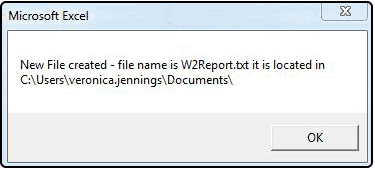
- Log on to My Alabama Taxes, click on your Withholding Tax account, then click on the Return List for the period that you are filing. In Step 1, click the Import button then browse for your wage and tax file to upload. You must complete Form A-3 in Step 2, submit the return and receive a confirmation number before your information will be processed by ALDOR.
NOTE: DO NOT SEND PAPER COPIES OF YOUR WAGE AND TAX INFORMATION TO ALDOR IF YOU ELECTRONICALLY FILED YOUR INFORMATION AND RECEIVED A CONFIRMATION.
Troubleshooting
If you receive the error message Error Method Worksheet of Object, then you did not properly save the CREATE_W-2_IMPORT_FILE.xls spreadsheet before entering your information. To save the spreadsheet without losing your data, select File, Save As, and then select a location where you want to save the spreadsheet on your computer. Open the copy of CREATE_W-2_IMPORT_FILE.xls and click in the red area to create your W2REPORT file.
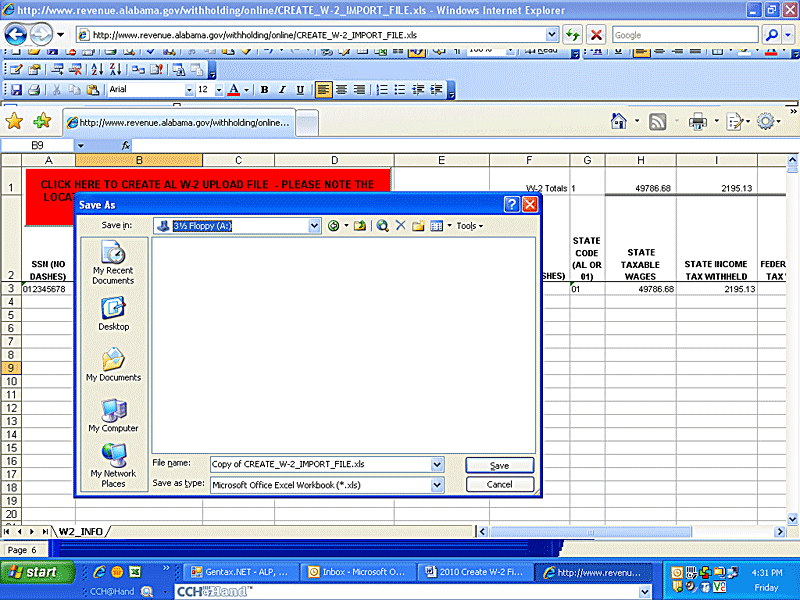
If you receive the logon window below, then you did not select Enable Macros before entering your data. To save the spreadsheet without losing your data, select Cancel and then choose a location where you want to save the Copy of Create W2 Import File.xls program on your computer. Open the saved program, Select Enable Macros and then click in the red area to create your file.
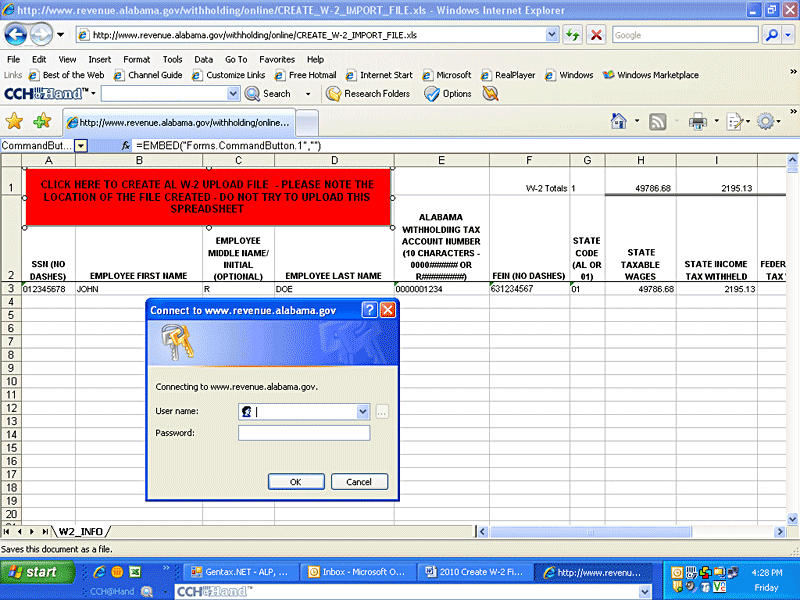
If the file will not create and the red area is outlined, then you did not Enable Macros before entering your data. To save the spreadsheet without losing your data, select File, Save As, and select a location where you want to save the CREATE_W-2_IMPORT_FILE.xls file on your computer. Open the saved spreadsheet, Select Enable Macros, and then click in the red area to create your file.
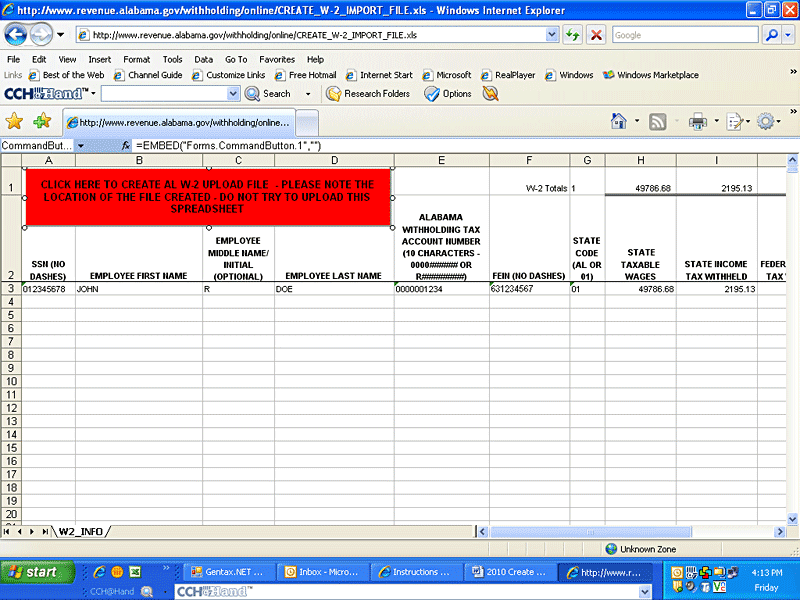
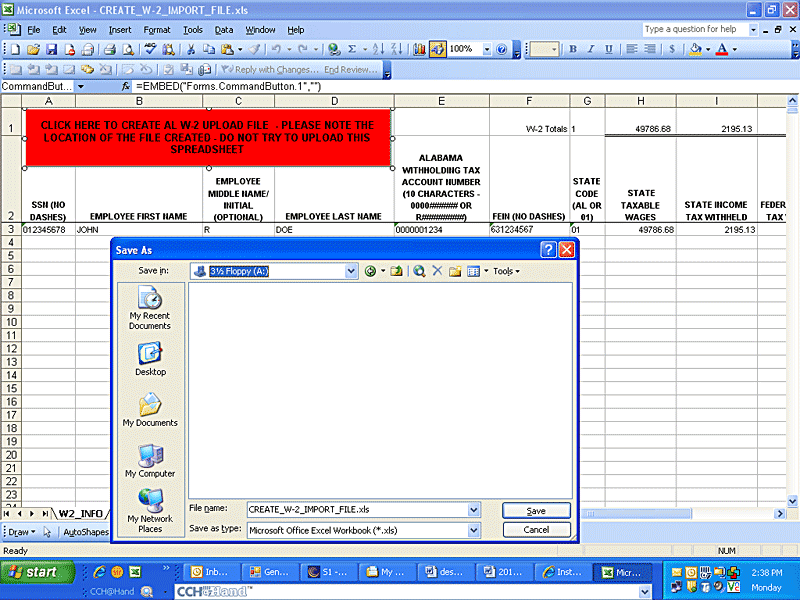
Check your data for formatting errors if you receive the message Error Type Mismatch occurred – Program Canceled. In the example below a dash was entered in the FEIN field, stopping the program from creating a W2REPORT. Each field has a set number of spaces that cannot be altered.
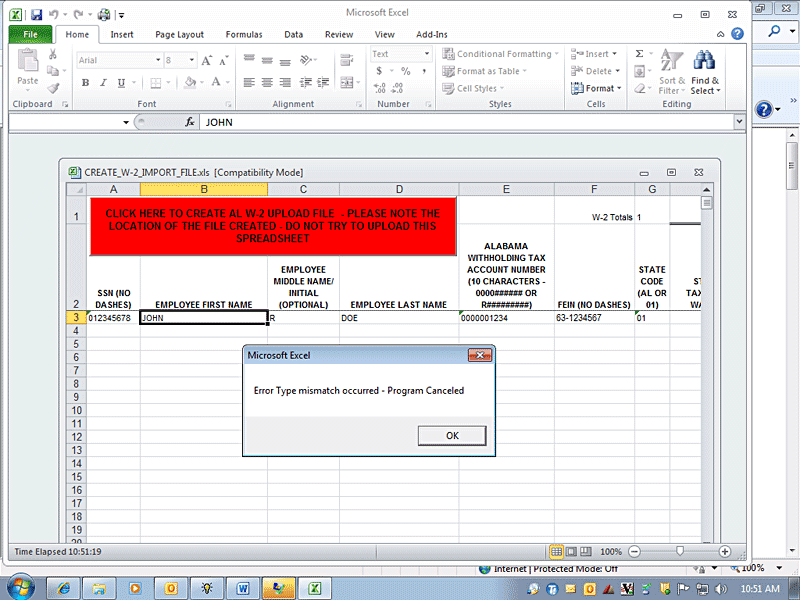
If you receive an error SA File Up Error: Error occurred when moving cached file to final destination, contact the Department of Revenue at 334-242-1300 to report this technical error.